Setup Nativescript Windows¶
This page contains a list of all system requirements needed to build and run NativeScript apps on Windows.
Installation Objective¶
This Windows Nativescript Install Guide contains specific Windows operating system requirements for development of synerty-peek.
Dependencies¶
This install procedure requires “Node.js 7+ and NPM 3+” as documented in the Windows Requirements Install Guide (WindowsRequirementsSetup.rst).
Required Software¶
Below is a list of all the required software:
- Google Chrome
- chocolatey
- Java JDK
- Android SDK
- nativescript NPM package
- Android Emulator
Optional Software¶
- VirtualBox
- GenyMotion (Synerty uses GenyMotion)
Online Installation Guide¶
Install google Chrome¶
Install google chrome
Install Chocolatey¶
Run the command prompt as an Administrator
Copy and paste the following script in the command prompt
@powershell -NoProfile -ExecutionPolicy unrestricted -Command "iex ((new-object net.webclient).DownloadString('https://chocolatey.org/install.ps1'))" && SET PATH=%PATH%;%ALLUSERSPROFILE%\chocolatey\bin
Restart the command prompt.
Android SDK¶
In the command prompt, run the following command
choco install android-sdk -y
Restart the command prompt.
Install the required Android SDKs and the Local Maven repository for Support Libraries
echo yes | "%ANDROID_HOME%\tools\android" update sdk --filter tools,platform-tools,android-23,build-tools-23.0.3,extra-android-m2repository,extra-google-m2repository,extra-android-support --all --no-ui
echo yes | "%ANDROID_HOME%\tools\android" update sdk --filter tools,platform-tools,android-25,build-tools-25.0.2,extra-android-m2repository,extra-google-m2repository,extra-android-support --all --no-ui
Nativescript Package¶
Run the following command
npm i -g nativescript
Note
If you are developing, this step is required after every deploy.
Do you want to run the setup script?
| Answer: | N |
|---|
Restart the command prompt
Confirm Environment Variable ANDROID_HOME
C:\Users\peek\AppData\Local\Android\android-sdk
Confirm Environment Variable JAVA_HOME
C:\Program Files\Java\jdk1.8.0_121
Check the installation with tns
tns doctor
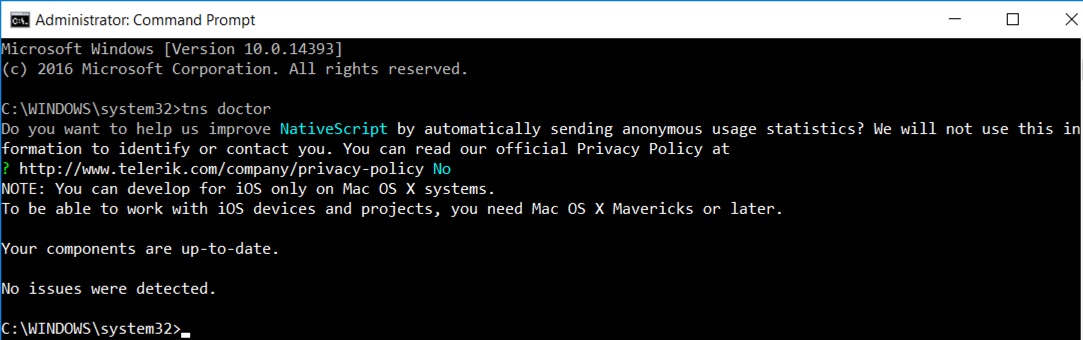
Android Emulator Setup¶
You can use any emulator. Synerty has written instructions for GenyMotion.
| Download - with Virtualbox: | |
|---|---|
| https://www.genymotion.com/download/ | |
Install GenyMotion with Virtualbox, all default options
Run both GenyMotion and Virtualbox
In GenyMotion select the add button to create a virtual device
Select a device and select next
Update the “Virtual device name” to something shorter (easier to remember and type) and select next
Your virtual device will be retrieved and deployed
With a device selected in the “Your virtual devices” list select the “Start” button
Your device emulation will start in a new window
What Next?¶
Refer back to the How to Use Peek Documentation guide to see which document to follow next.