Setup Pycharm IDE¶
Open pycharm,
Open the peek project, open in new window
Open each of the other projects mentioned above, add to current window
File -> Settings (Ctrl+Alt+S with eclipse keymap)
Editor -> Inspection (use the search bar for finding the inspections)
Disable Python -> “PEP8 Naming Convention Violation”
Change Python -> “Type Checker” from warning to error
Change Python -> “Incorrect Docstring” from warning to error
Change Python -> “Missing type hinting …” from warning to error
Change Python -> “Incorrect call arguments” from warning to error
Change Python -> “Unresolved references” from warning to error
Project -> Project Dependencies
peek_platform depends on -> plugin_base
peek_logic_service depends on -> peek_platform, peek_admin_app
peek_office_service depends on -> peek_platform, peek_field_app
peek_agent_service depends on -> peek_platform
peek_worker_service depends on -> peek_platform
Project -> Project Structure
peek-field-app -> Excluded
peek-office-app -> Excluded
peek-admin-app -> Excluded
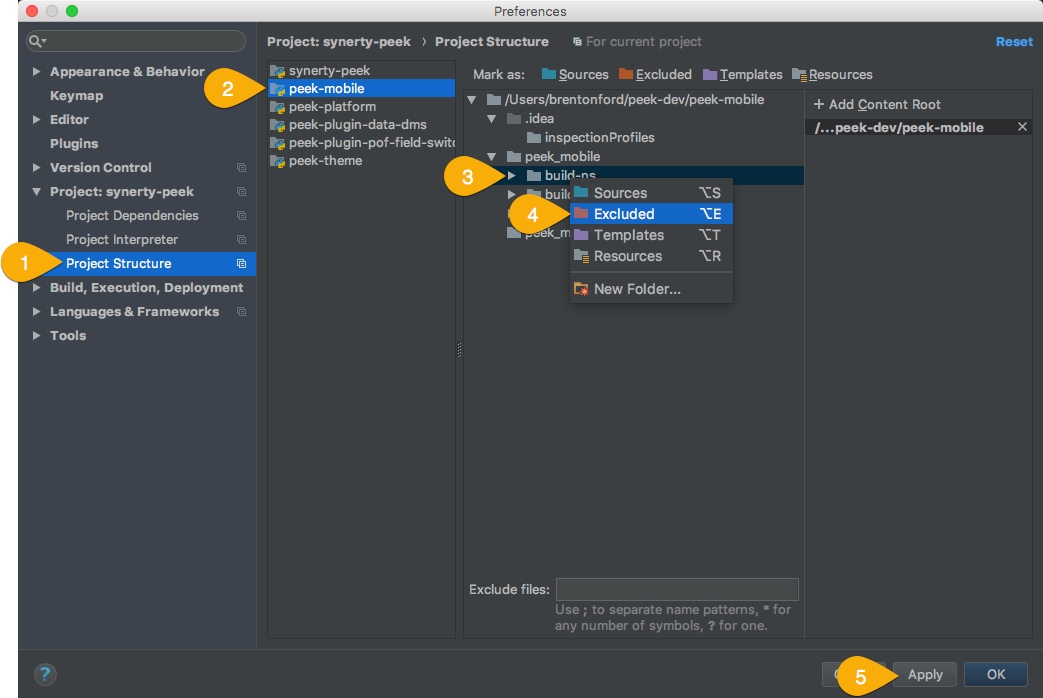
Languages & Frameworks -> Node.js and NPM
Node interpreter -> ~/node-v10.20.0/bin/node
Remove other node interpreters
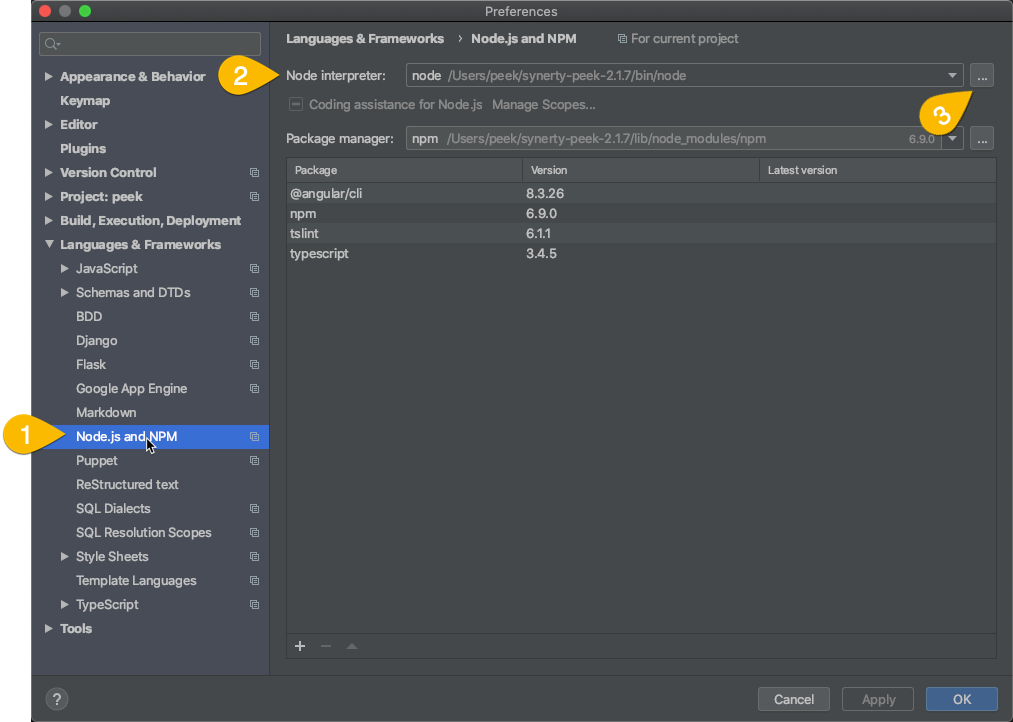
Languages & Frameworks -> TypesScript
Node interpreter -> ~/node-v14.15.3/bin/node
Enable TypeScript Compiler -> Checked
Set options manually -> Checked
Command line options -> –target es5 –experimentalDecorators –lib es6,dom –sourcemap –emitDecoratorMetadata
Generate source maps -> Checked
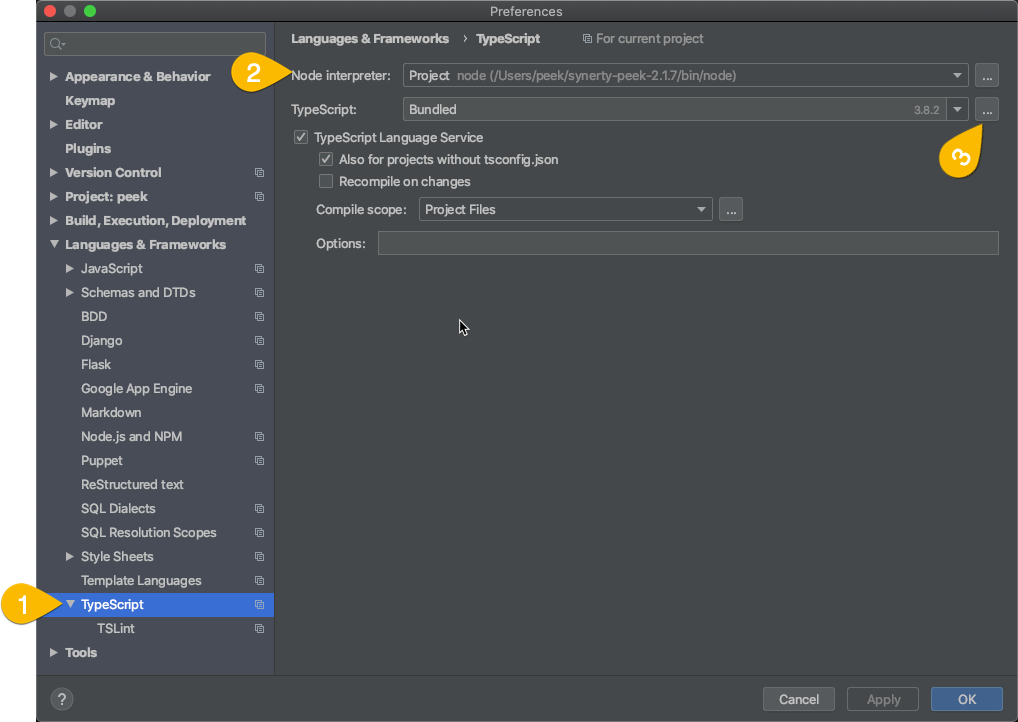
Configure your developing software to use the virtual environment you wish to use
Here is an example of the setting in PyCharm:
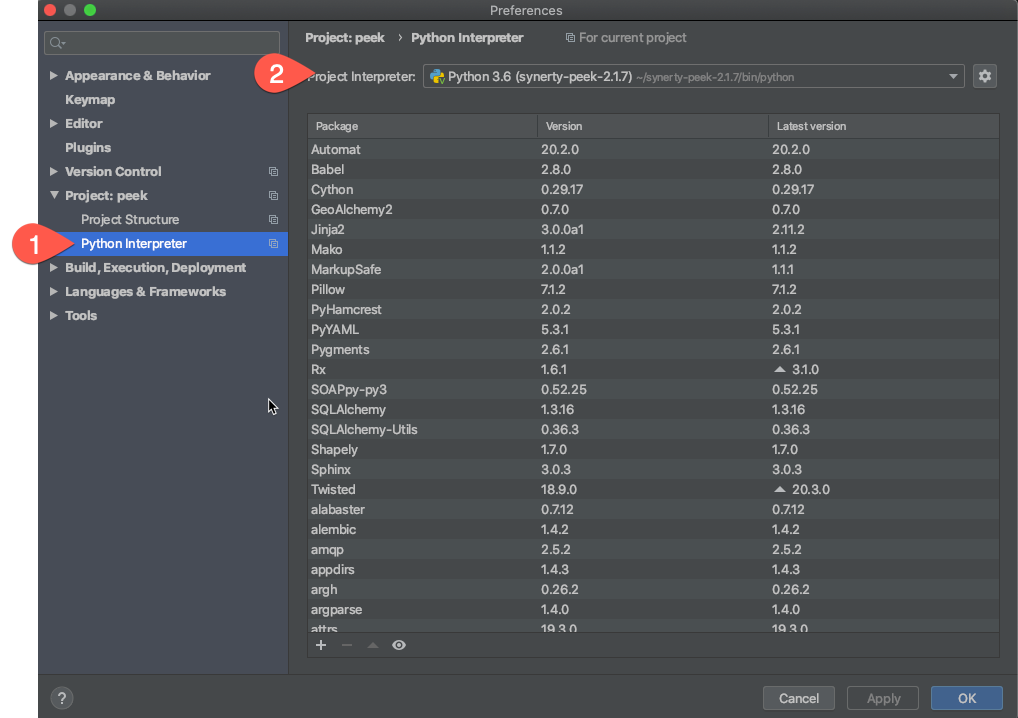
Restart the services that use the plugin
Note
The plugins that aren’t being developed should be installed with pip.
This is an example of running the peek logic service in debug mode using PyCharm
Under the drop down “Run” then “Edit Configurations…”
Add new configuration, select “Python”
Update the “Name:”
Locate the script you wish to run
Check that the “Python Interpreter” is correct
